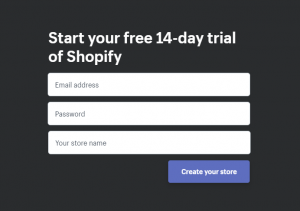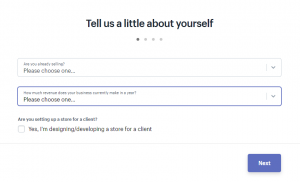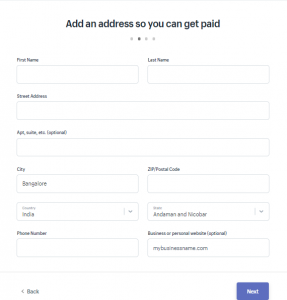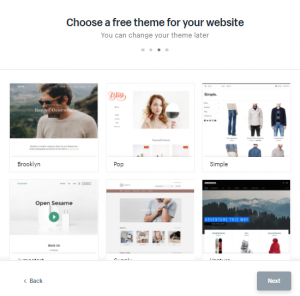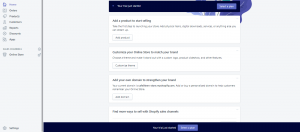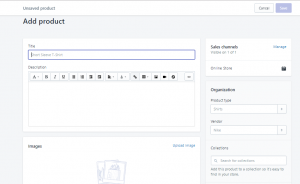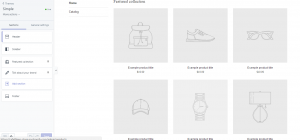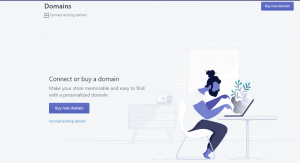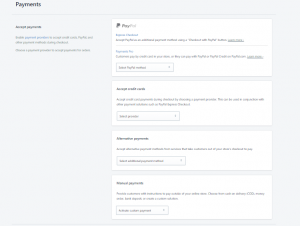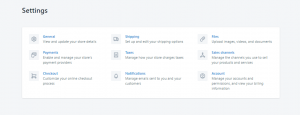Do you want to sell your products online? But no programming skills? Many people think they need to spend thousands of dollars and hire an expensive web development company to set-up an eCommerce website.
It doesn’t have to be that way.
There are so many online platforms out there that help you set-up an eCommerce site in less than an hour for as little $20 a month.
In this article, we are going to talk about how to set-up an eCommerce website with almost no technical skills.
But first, let’s explore some of the most important features of an eCommerce website.
Important Features of an Ecommerce Website
Before setting up an eCommerce website, there are a few important things to consider. You want your site to perform well compared tp competing sites. Having a good website discreetly promotes your brand. It’s not about just having a great looking site. There are other features that make a good eCommerce website.
#1 Speed
Your website should be fast. Most people online lose interest pretty quickly.
#2 Mobile friendly
Since most people use mobile devices to visit online stores, you must ensure that your site is mobile responsive and works well on all other devices too.
#3 Reviews
People trust customer reviews a lot. It’s a good idea to provide room for real customers to review your products.
#4 Safe payment gateway
Another very important feature of an eCommerce website would be to ensure a smooth and safe payment system for all transactions.
Now, you are thinking, how do I set-up an eCommerce site with no programming skills? In today’s day and age, there are so many platforms out there and it is very easy to set-up an eCommerce site with little technical skills. One of the platforms that we like a lot is Shopify.
Shopify Vs Other Ecommerce Software
It would have been a real task a few years ago to get started with an online store. Today, there are hundreds of ecommerce softwares and portals where you can just register and start creating your own online store almost immediately.
Some of the leading eCommerce software that can help you build your online store and sell your products are Shopify, Magneto, Presta, WooCommerce, OpenCart, Live Chat, Zencart, and X-cart. All these sites come with great features and offers that might be overwhelming to choose from.
However, among the various shopping cart platforms, Shopify has some powerful advantages.
- Affordable pricing
- Visually attractive. Thanks to the amazing theme options.
- Shopify takes care of your web hosting requirements.
- It offers SEO tools, analytics, marketing tools, and many other advanced features.
- Security compliance and safety measures. So you don’t have to worry about hackers, and data breaches.
Setting Up Your Ecommerce Website Using Shopify
Step 1
The first step towards setting up your online store is to sign up on Shopify.
Go to Shopify.
Just click on ‘Get Started’. Enter your email address, set a password, and select a name for your online store. Your store name could be your business name or any other name of your choice. Just remember to keep it simple.
Step 2
Now click on ‘Create Your Store’ and you will be taken to a screen that looks like the below picture. Here you just have to mention whether you’re already selling things online and enter the revenue that your business makes. Just select one option from the dropdown that applies and click ‘Next’.
Step 3
Now, enter your name, address and contact details. Once filled, click ‘Next’.
Step 4
Shopify comes with several themes to ensure that you can make a beautiful looking site. Select a theme that best suits your business and the products that you intend to sell. You can always change your theme or customize an existing theme later.
Once selected, click ‘Next’.
Step 5
Once you’ve selected a theme, you will be taken to your dashboard from where you can manage your store and make other important settings.
Step 6
Now you can start working on your ecommerce site.
6.1 Add Products
Click on ‘Add Product’ on your dashboard, and enter the details of the products that you wish to sell. You can add the name of the product, a description, and an image of the product. Once all the details are added, click ‘Save’.
6.2 Customize Your Online Store
Go to ‘Customize Your Online Store to match your brand’. Here you can make any necessary customization to the look and feel of your online store. Once you’ve made all the changes, click ‘Save’.
6.3 Domain Linking
Another important setting on your online store would be to link your store to a website. For this you’ll have to either build a website by purchasing a domain name, or link it to your existing website if you have one. This is an optional step, but always recommended.
Click on ‘Add your domain to strengthen your brand’. Now, click on ‘Buy a domain’ if you don’t have one, or click on ‘Connect existing domain’ if you already own a business website.
Step 7
Now that you’re ready to sell products online, it is important to do some payment settings.
On your dashboard, click on ‘Settings’ and select ‘Payments’. Select all the payment methods that you think you want to accept payments from. You can accept payments from PayPal, credit and debit cards, and other alternative methods.
Step 8
All that you need to kick start your online store is now done. You can make some other settings that you find important based on your requirements.
All set. You can now launch your eCommerce website and start making money online. Setting up your online store is just a matter of a few minutes using Shopify. It is convenient, easy to use and manage and comes with several attractive features and packages. Now go ahead, and create your own online store today.