The portable document format (PDF) has become the de facto standard for sharing documents online due to its ability to preserve the formatting and content of a document across different platforms and devices. However, the very features that make PDFs so popular also present a significant challenge to anyone looking to make changes to a document that has been saved in this format. This is because PDFs are designed to be read-only and do not allow for easy editing or modification.
Fortunately, there are several creative tools available that can help you work with PDF documents more efficiently and overcome the limitations of this file format. These tools can help you edit, annotate, convert, merge, split, and compress PDFs, among other things, making it easier to manage and share your documents.
The best part is that many of these tools are free of charge and can be accessed online, meaning that you don’t need to install any software on your computer to use them. Whether you’re a student, a business professional, or simply someone who needs to work with PDFs on a regular basis, these tools can help you get the most out of this versatile file format. In the following sections, we’ll explore six of the best PDF tools that you can use to streamline your workflow and simplify your document management process.
1. You Want To Edit A PDF File But You Cannot Do So With Any Standard Software
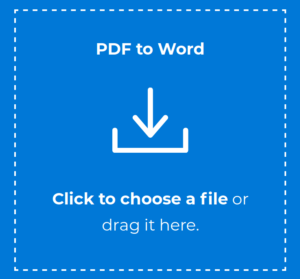
A quick solution to make a PDF editable is converting it to a Word document. The free web app https://pdf2word.io offers a conversion to the widely used and editable .docx format and it comes along with some extra features: plain texts, tables and diagrams are recognised automatically from scanned PDFs and the same holds for images.
The Word document you get will closely resemble the layout of your original PDF, and the only difference is that it is editable now. After the conversion the uploaded file is deleted from the cloud so you can be assured of data protection.
2. Getting Your PDFs Ready To Be Accepted By Authorities For Official Use
Most PDF documents get rejected by the authorities when submitted for official purposes. The main reason behind this is that these documents are usually not signed properly. . An easy solution here is to add an e-signature to your PDF using a service like hellosign.com.
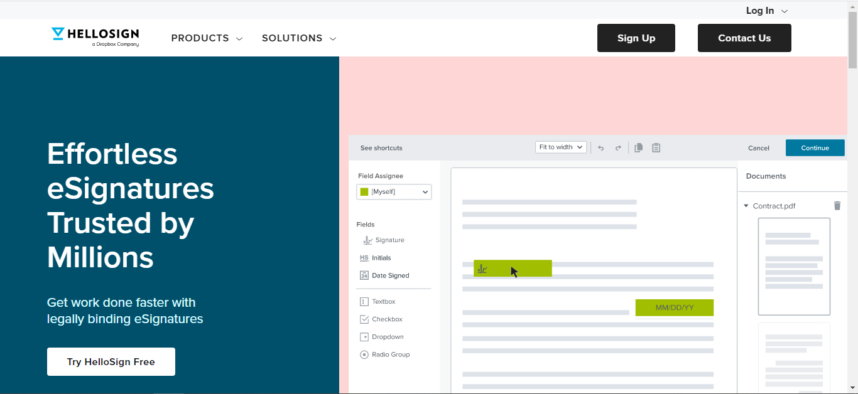
This web service makes your documents legally binding with an official signature printed on the doc Furthermore, your signature can be integrated into any-time-anywhere-accessible online cloud services, which support you in sharing official digital documents online. Templates and pre-designed patterns can also be applied to your documents. Last but not the least, your personal or company logo can be included.
3. Want To Share The Content Of A PDF On Platforms Like LinkedIn For Marketing Purposes?
You may simply share a link to your PDF, but a more appealing way to do so is to convert your PDF into a slideshow and allow browsing by other LinkedIn users. To convert the PDF into a Slideshow, open the PDF with Microsoft PowerPoint which will convert it into a presentation automatically.
Afterwards, you can store it as an XPS file which is the native format of Powerpoint presentations. The following are the steps:
- Select File → “Save”
- Choose the XPS format
- Enter a filename to save the XPS in the desired location.
This XPS file will look wonderful when uploading it to LinkedIn or other platforms like SlideShare. The method presented here works well for most PDFs. However, there may be some issues if your PDF was scanned and does not contain any editable text.
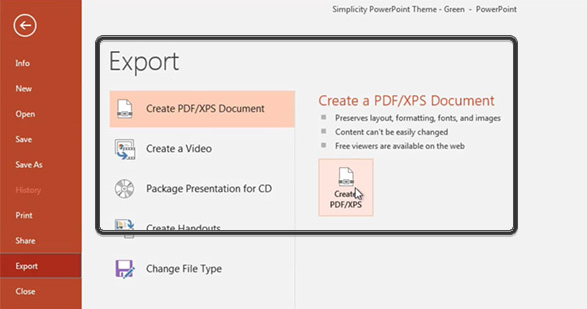
4. How To Quickly Protect Any PDF With A Password To Prevent Unauthorized Access
If you have a PDF with crucial information, you might want to protect it with a password to prevent any unauthorized access. Adding and removing a password to or from your PDF can be done with commercial tools like Adobe Pro. However, you can also avoid Adobe and do the job without any extra costs.

This goal of encryption can be achieved online by visiting https://encrypt-pdf.converter.page/. The steps of adding password encryption to your PDF here could not be any simpler:
- Click on the upload box to select a PDF or drag and drop it there.
- In the save dialog popup you can enter a strong password for the PDF file.
- Download the encrypted PDF and also make sure that it is really protected by a password before sharing it.
The service uses SSL encryption and promises privacy protection so no one can interfere with the date of submission.
5. How To Combine Several PDFs Into One Single File
Many can relate to this situation. You are applying for a job and have lots of documents you need to hand in for your application. In order to please the HR department and show that you are working in an organized way, it might be a good idea to bundle your PDFs into a single file instead of sending an e-mail with too many attachments.
This goal can be easily achieved with an online PDF merger like JoinPDF.online.
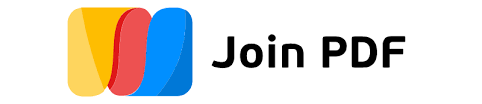
The app will automatically merge the PDF files and even take care of the size of the output file. Attachments become smoother to handle, less paper is required for an environmentally conscious mind, and the processing of the documentation will be much more effortless. No registration or sign-up is required to use the program which has the excellent attribute that it works for all existing operating systems.
6. The Best And Fastest Way To Add Annotations To A Pdf
This scenario is also quite common: you received a PDF for proof-reading but the request is time critical and there is simply no time to print the PDF and send the annotated version back. The standard Adobe-Reader itself does not allow adding any annotations to a PDF. However, there are numerous commenting and annotation tools available on the market.
For example, you can use PDFAnnotator.com to annotate any PDF online.
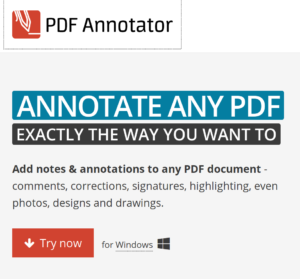
There is a free trial available which allows you to annotate short PDFs. You can add comments, notes, and highlighters to the document. Furthermore, the date of the revision/approval is recorded by using time stamps. There is also multi-user support available which allows multiple reviewers to place comments. You will be notified every time other reviewers open and annotate your file which is great if you are co-working.
With this guide, you will surely become more familiar with the different ways you can manipulate PDF files. It enables you to apply cost-effective methods when processing PDFs, carry out your plans appropriately, and, support you in reaching your business goals and objectives for you and your clients’ advantage and convenience. Get the most out of your PDF files now by following these tips!
