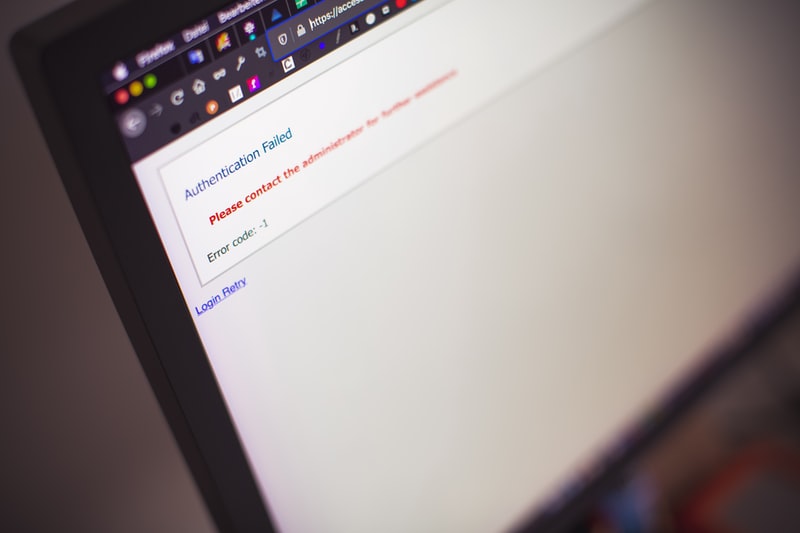Before penning down ways on how to handle failed login attempts, we should attempt to understand the term better. Failed login is often termed a security threat. It can either be an individual forgetting his or her login credentials or in an extreme scenario it can also be a hacker trying to hack by attempting to log in through the account holder’s account. Managing these when they occur should be of the utmost importance as they can lead to breaches of privacy and personal data.
Let’s determine ways on how to handle failed logins:
1. Temporarily Blocked
Failed logins can cause a bad user experience and also affect the organization’s performance for example login failed, which can be resolved. The first and foremost way to fix failed logins errors will be to temporarily block the IP address from where the failed login attempts are coming. This may help to relieve the difficulty for the nonce.
2. Host-Based Monitoring
The second step is host-based monitoring where a host-based IDS will monitor all the activities when there are signs of suspicious behavior. For instance, this IDS will change the system when there are repeated failed login attempts or there’ll be an installation of a backdoor.
This technique basically monitors all things that are suspicious. It also has all the data and keeps a track of permission sizes, contents, and modification dates. But to notice there also has to be protection against the host-based IDS because if the attacker will gain control of a system the IDS can’t be trusted so there must be special protection against the IDS also.
3. Password and Account Management
In today’s generation hacking has become extremely easy and securing your account has become extremely important. Password protection plays an enormous role here. The third step to manage and troubleshoot a failed login attempt is to have a really secure password and account management base. The users should be forced to have strong passwords and also to have their passwords changed regularly. There shouldn’t be password reuse at all and also the businesses should sign off the users who have had failed login attempts. The businesses should also confirm to lock the accounts that are inactive for a period of time.
Basic rules like making a password of a particular length and using a lot of character types should be enforced. The utilization of palindromes should be prohibited. If these small details are checked from the beginning there would be a lesser chance of mishaps happening.
4. Preventing Symptoms of Intrusions
It doesn’t take much time before you have been targeted or you are attacked on the web because the web is a very huge place and a really open space for hacking. The hackers will search for weaknesses and try finding holes or doors from where they will enter but a decent security system can help prevent this sort of system intrusion so security must be at the utmost level of efficiency.
Hackers can attempt to login into your security system and if there are repeated logins that can be termed as suspicious network activity. For this issue, penetration testing tools should be configured so that suspicious activity can serve as a trigger or an alert to the company. An unusual source of a packet and an inconsistent service request are often termed as packet inconsistencies and this can be taken as a trigger for system intrusion. Taking all these things in mind preventing system intrusion is possibly the simplest way to manage and troubleshoot failed login attempts.
5. Allow Third-Party Identity Providers if Possible
An extremely trustworthy external service that can validate the user’s identity is named a third-party identity provider. Some examples are Google, Facebook, and Twitter which are commonly used by service providers and various multinational companies.
Apart from the main internal authentication system of the company these external identity providers will help troubleshooting failed login attempts. Just having one authentication system that is linked with a company can cause tons of failed login attempts as it can make it easy for hackers to do their job but taking the assistance of external identity providers will provide security from an outdoor source also.
Issue: The Web Page Displaying the Message That the User Has Entered an Invalid Password
This is the most common reason for failed login attempts.
How to handle this issue?
Step 1: There is an option “Forgot Password” just below the password box. Click on it.
Step 2: The user will then receive an email on the registered email ID with a link to change the password.
Step 3: Upon clicking on the link, the user will be directed to a page where he/ she can update or change the password.
Issue: The Password of the Account Has Expired
Many-a-times, in order to protect the users’ personal information and data from hackers, many websites employ password expiration policies.
Under these policies, an account’s password remains valid only for a period of time. After that, the password expires and is deemed invalid.
This is necessarily not a failed login issue, rather it forces the user to update the password. The user will successfully login, but will be forced to update his/her password first.
How to Handle This Issue?
Step 1: Login into the account with the expired password.
Step 2: The user will be requested to update the password. To reset/ update the password, the user will have to enter the registered email ID and click on the icon “send e-mail”.
Step 3: An email will be sent with a link to update the password. Click on the link.
Step 4: This link will direct the user to another page where the whole procedure of updating/ resetting the password will be carried out.
Issue: The Website You Are Trying to Login Into Has Crashed
This happens when the traffic increases too much to a website. When many people try to login into a website at the same time, the server crashes.
How to Handle This Issue?
There’s nothing much that can be done to fix a crashing website except waiting. The user should login during those hours when the site is less likely to encounter heavy traffic.
Issue: Upon Login, a Message Is Displayed on the Screen Which Reads,” Authentication Failed”.
This happens when the website or application you are trying to log into fails to recognize your log in credentials for some reason.
How to Handle This Issue?
Step 1: Make sure that you are connected to a stable internet connection.
Step 2: Cross-check your login credentials, I.e., username, and password, and make sure if they are correct.
Step 3: Ensure that you have registered the username with the website you are trying to connect to.
Issue: Too Many Failed Login Attempts Have Been Made
There are two possibilities to this. One, the user might have forgotten the password and tried to log in too many times with that wrong password, and two, someone might have tried to break into the user’s account.
Someone attempting to break into another user’s account is a very serious concern. That’s why to combat this, many sites temporarily stop allowing users to login with that username after a specific number of failed attempts have been made to login into the account.
Google defines a failed login attempt as 6 consecutive failed logins made from a single device.
How to Handle This Issue?
To troubleshoot this issue correctly, the user must keep a record of all failed login attempts made to his/ her account.
To know about the unsuccessful logins on your google account, follow these steps:
Step 1: Sign in to “Google Administrative Console” using the administrator account.
Step 2: Go to the Security option. You will find another option- Dashboard. Click on it.
Step 3: In the bottom right corner of the failed login attempts panel, you will find a View report. Click on it.
If you want to manage the login attempts to your PC, follow these steps:
Step 1: Type “Event Viewer” in your PC’s search bar and select the app.
Step 2: On the left-hand side, you will find “Windows Logs”. Select it.
Step 3: In “Windows Logs”, select the option “Security”.
Step 4: Here, you will find all the events related to security. Look for event ID 4624, which refers to a typical logon to the PC.
From here you can know all about the failed login attempts to your PC and take necessary actions to safeguard your personal information by setting a strong password or updating it.
Apart from all these ways encrypting your traffic also can help in managing failed logins and nowadays IP spoofing hackers can easily hack data and obtain tons of data which is linked to your account so by encrypting traffic and by antivirus software scans you’ll prevent this and make your computer more secure.
To conclude in today’s generation securing data and protecting your private accounts have become extremely important. These were some details on how to secure data and how to manage and troubleshoot failed login attempts but apart from these as well there are some ways to secure private data and fight hackers.